My account
Merchants can directly withdraw account funds to the local bank card (bank) or operate the merchant's wallet (mobile money) according to their own needs;
Transfer to Mobile Money
Currently, only the function of batch transfer to mobilemoney is provided through the self-service platform. If the merchant needs an API interface, please contact the operation at yong.hang@transsion.com
Select "Settlement"----"Transfer to Mobile Money" in the left menu bar of the merchant platform, the following interface will appear:
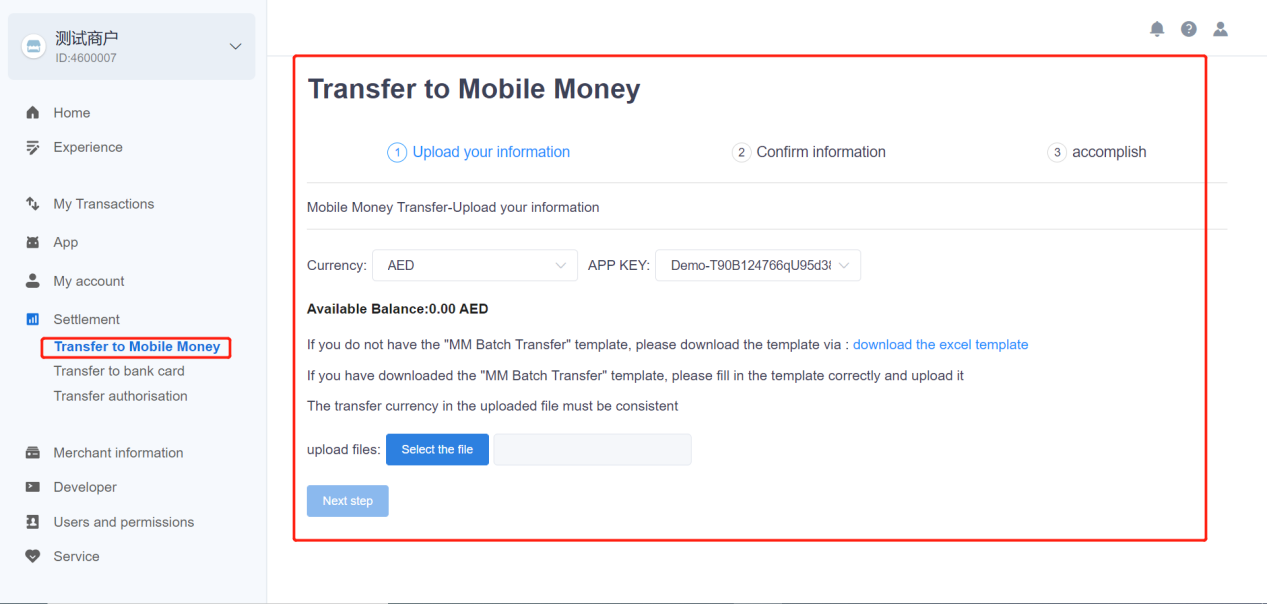
Click "download the excel template" to fill in the mobile money information;
As shown below:

Mobile money operator must be capitalized, such as MTN, AIRTEL, MPESA, etc.; Please keep the same currency in the same file;
After filling out the bulk template, click "select the file", then click "Next";
Fill in the numbers marked in red, confirm the second time and submit the transfer application, as shown below:
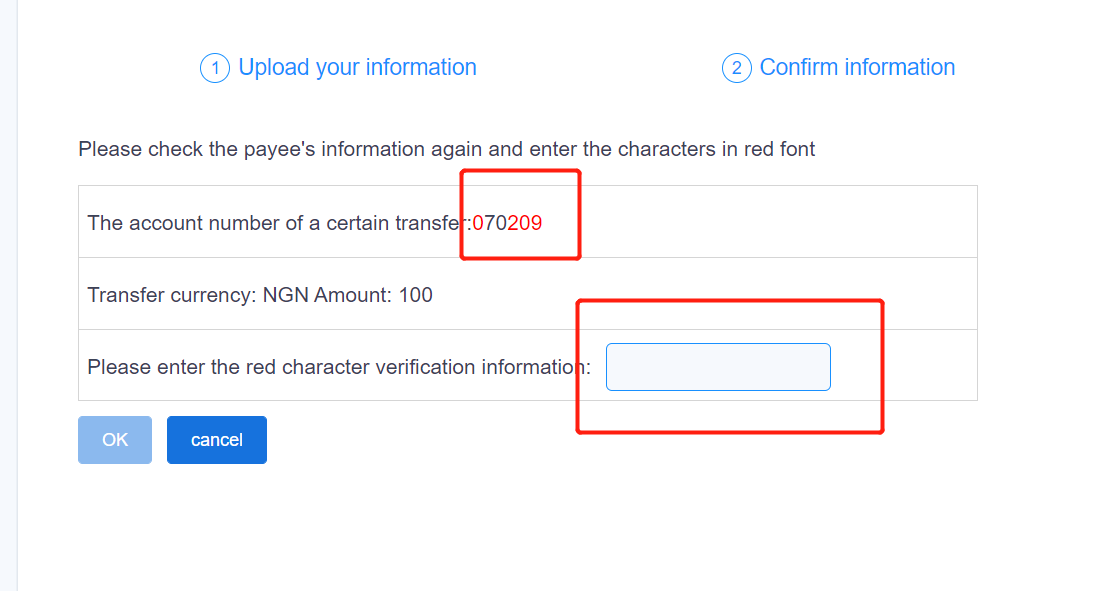
Click "Confirm" to confirm submitting the transfer application;
The preliminary review of the transfer transaction is then carried out. For details, please refer to this document: Transfer to authorisation;
Transfer to Bank card
Currently, the function of single and batch transfer to bank card is provided through the self-service platform. If a merchant needs an API interface, please contact the operation at yong.hang@transsion.com
Select "Settlement"----"Transfer to Bank card" in the left menu bar of the merchant platform, the following interface will appear:
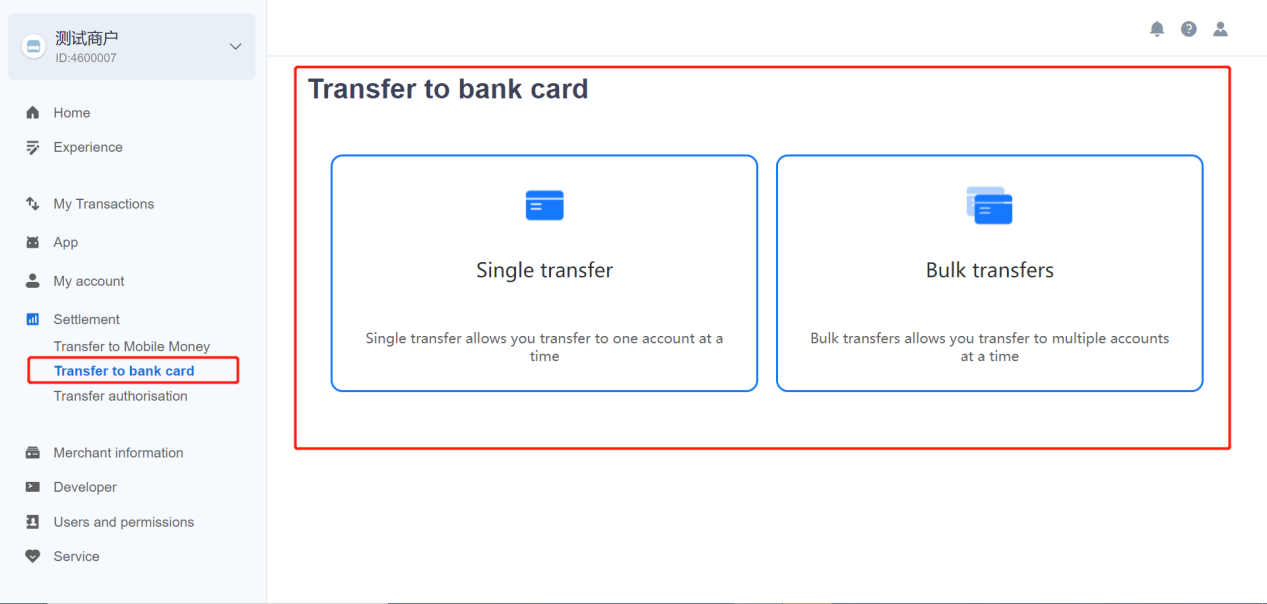
Single transfer
To transfer a single transaction to a bank card, click "single transfer", and the following interface will appear:
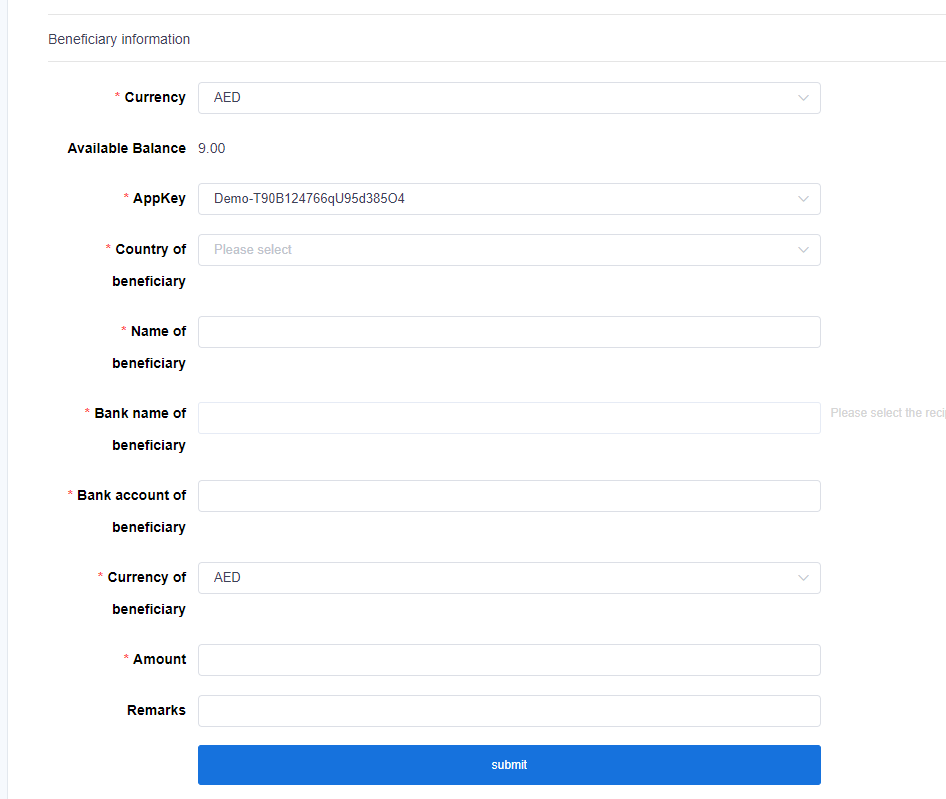
Fill in the transfer currency, APPKEY, the country of the payee, the payee account, payee name, payee bank name, payee account number, payee currency, transfer amount, remarks and other information, and click "Submit";
Fill in the numbers marked in red, confirm the second time and submit the transfer application, as shown below:
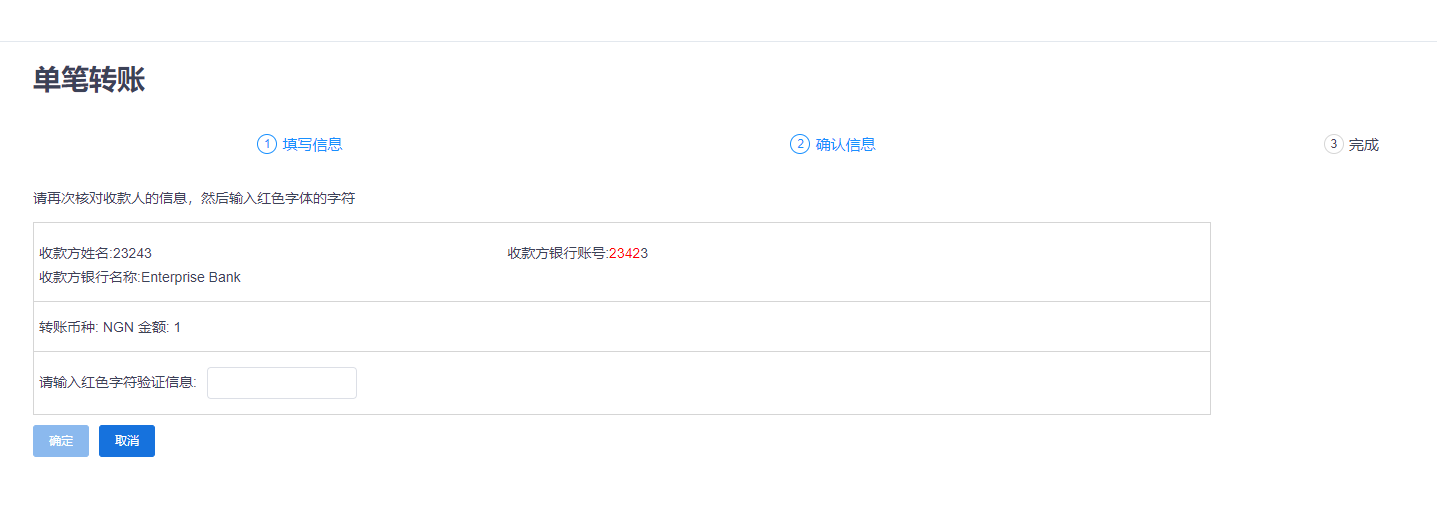
Click "Confirm" to confirm submitting the transfer application;
The preliminary review of the transfer transaction is then carried out. For details, please refer to this document: Transfer to authorisation;
Batch transfer
If you want to transfer money to your bank card in bulk, click "bulk transfers" and the following interface will appear:
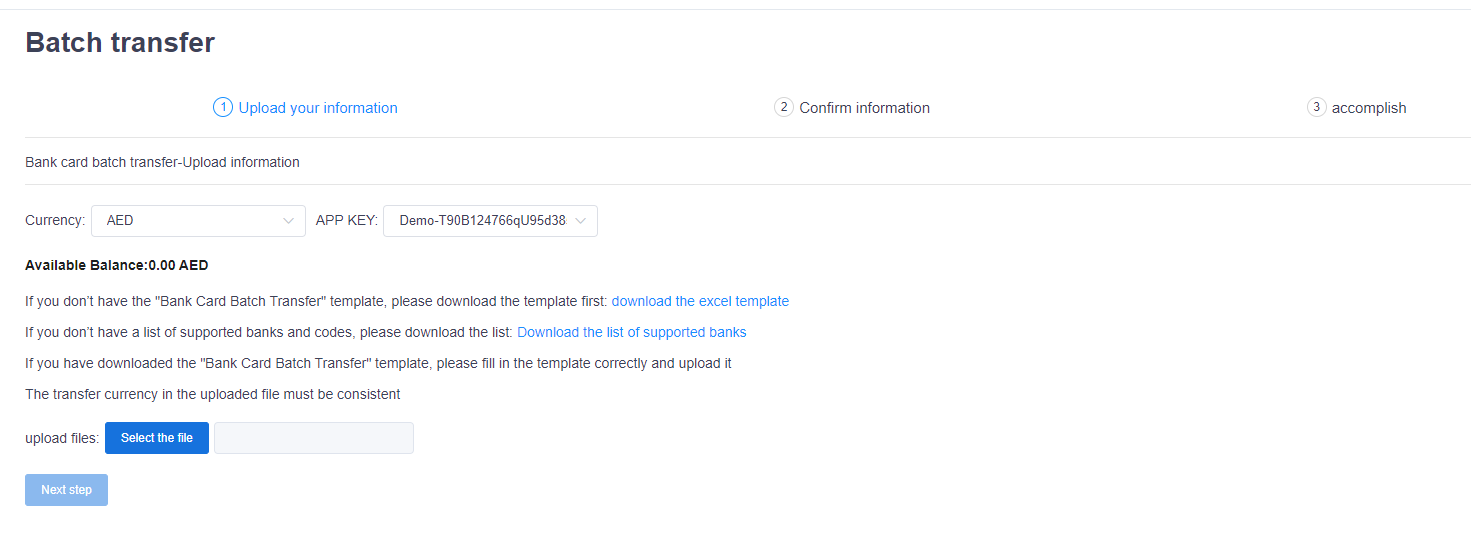
First click to download "download the excel template" and "download the list of supported banks";
Fill in the receiving bank information in the excel template, as shown below:

Please obtain the Bank code and Bank name from the supporting bank list file; Please keep the same currency in the same file;
After filling out the bulk transfer template, click "Select File" and then click "Next";
Fill in the numbers marked in red, confirm the second time and submit the transfer application, as shown below:
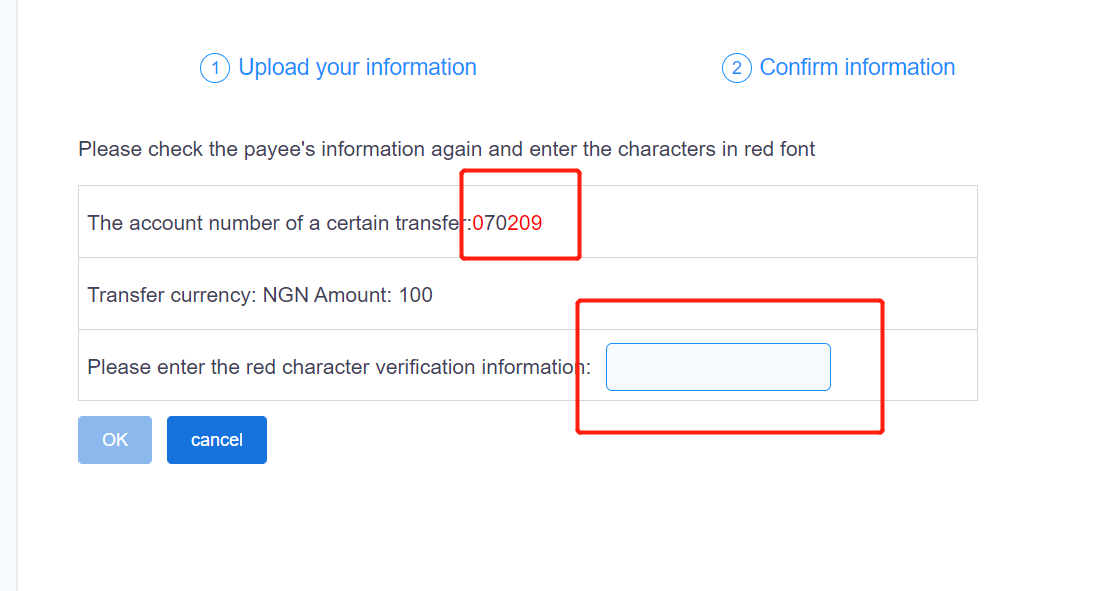
Click "Confirm" to confirm submitting the transfer application;
Then conduct a preliminary review of the transfer transaction. For details, please refer to this document: 3.6.3Transfer to authorisation;
Transfer to authorization
All transfer applications (including single and batch) submitted from the merchant self-service platform are preliminarily reviewed here;
Select "Settlement"----"Transfer to authorisation" in the menu bar on the left side of the merchant platform,
Display of audit details; query by transaction time, batch number, audit status, transaction type and other conditions.
Fill in the condition information to be searched, and click the "Search" button; the detailed list will display all data that meets the condition; as shown below:
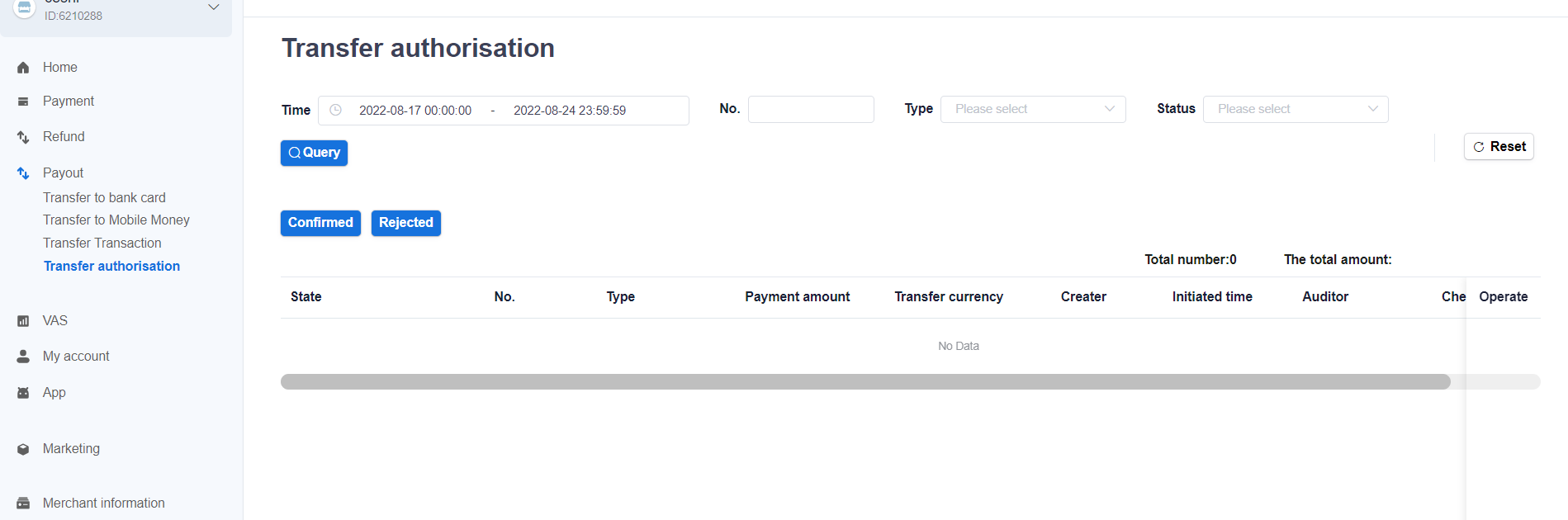
Click "Download" to download the submitted transfer application;
Select the transfer application that needs to be reviewed, and perform "Review" or "Reject"
After the initial review is passed, the notification will automatically deduct the merchant’s account balance in the corresponding currency, and the merchant needs to notify the operator to conduct a second review before the actual payment can be made;