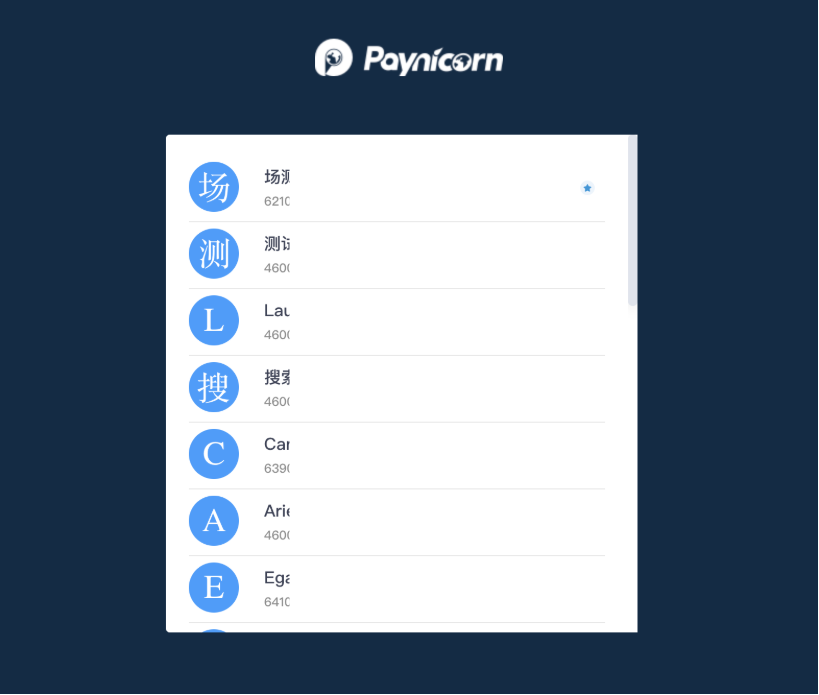Merchant information
Create merchant
After successful login, if the user does not have access rights to any merchant, he needs to create a merchant first, and the user who creates the merchant automatically becomes the administrator of the merchant
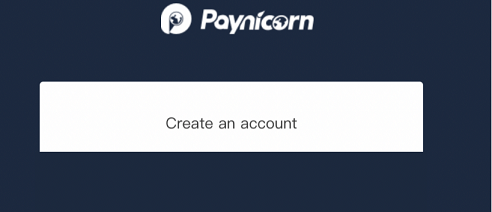
Enter the business information filling page, enter your business name and select the country where you do business, click submit
Enter the Merchant Center. At this time, a merchant has been successfully created. The merchant is in an inactive state. Please enter the merchant information module in time to fill in the information and submit it. After the information is approved, it will become active.
Merchant information
Enter your business information here. After the input is completed and submitted, we will review it within a week. After the review, the transaction limit of $500 per application can be lifted, and you can apply for an unlimited number of applications.
The picture below shows the approved merchants. Each module in the merchant information is a required option.
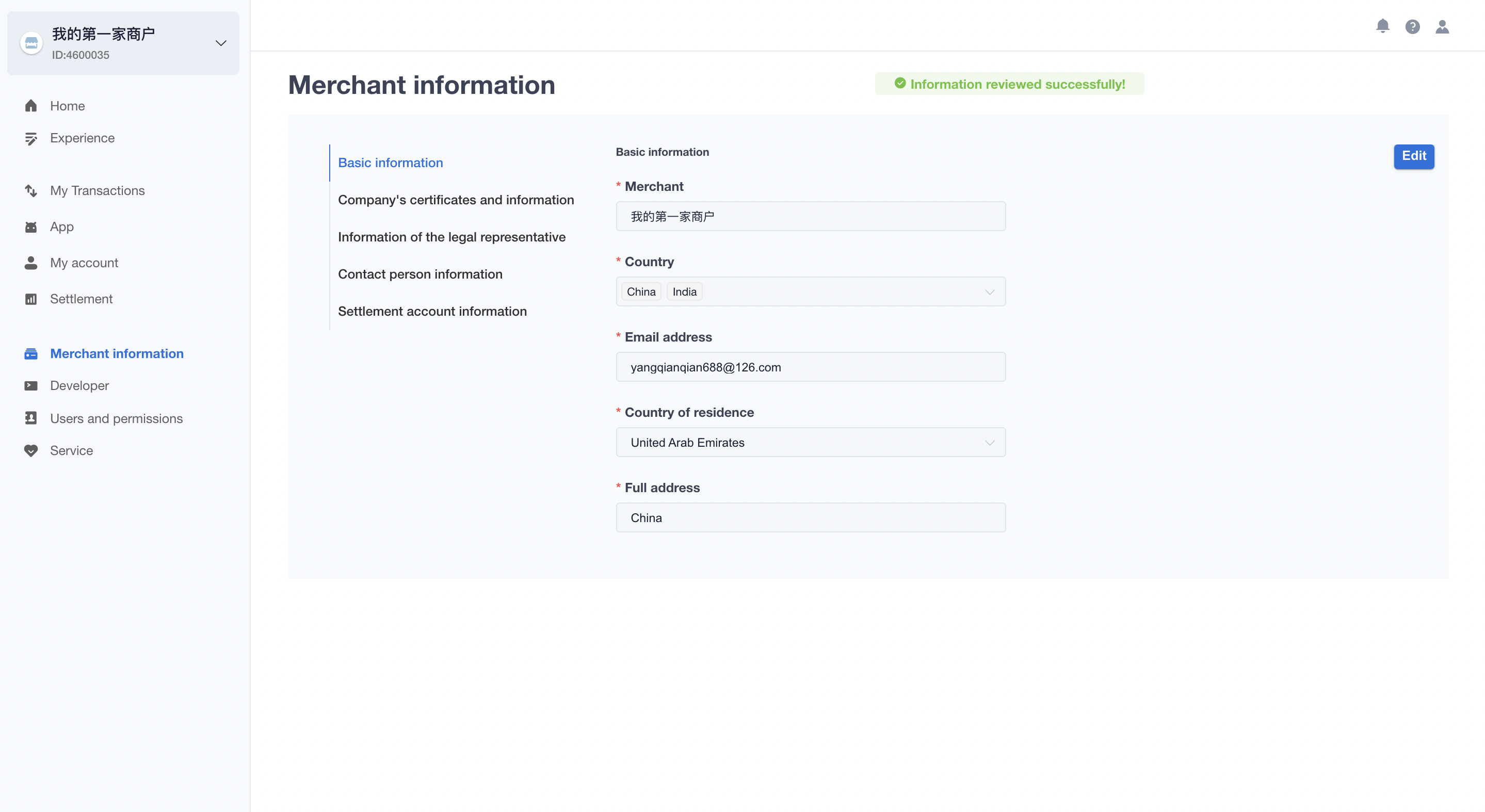
Merchant Home
After successful login, enter the home page, the following points should be noted:
- Different businesses have different services and have different permissions;
- Different user roles have different operation permissions.
- The administrator has the highest authority and can assign authority to any operator according to actual needs.
- The operation authority can be set in "Personnel Management".
The main column of the homepage displays the recent transactions of the merchant; as shown in the figure below
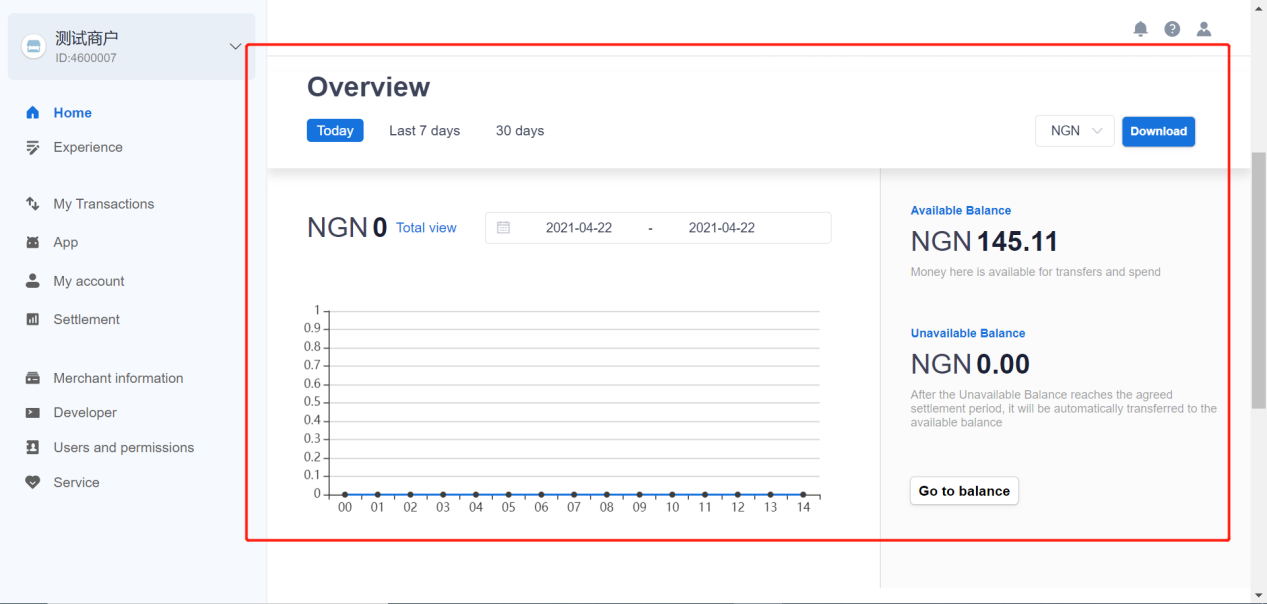
select merchant
A user can assume different roles in different merchants. The user's authority in the merchant is granted by the merchant administrator. After the user logs in, if the user has access rights in multiple merchants, he needs to select the merchant to be accessed. After entering the merchant's home page, like If you need to switch merchants, you can switch merchants directly in the Merchant drop-down box in the upper left corner of the Merchant Platform